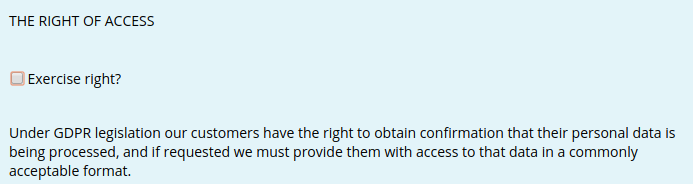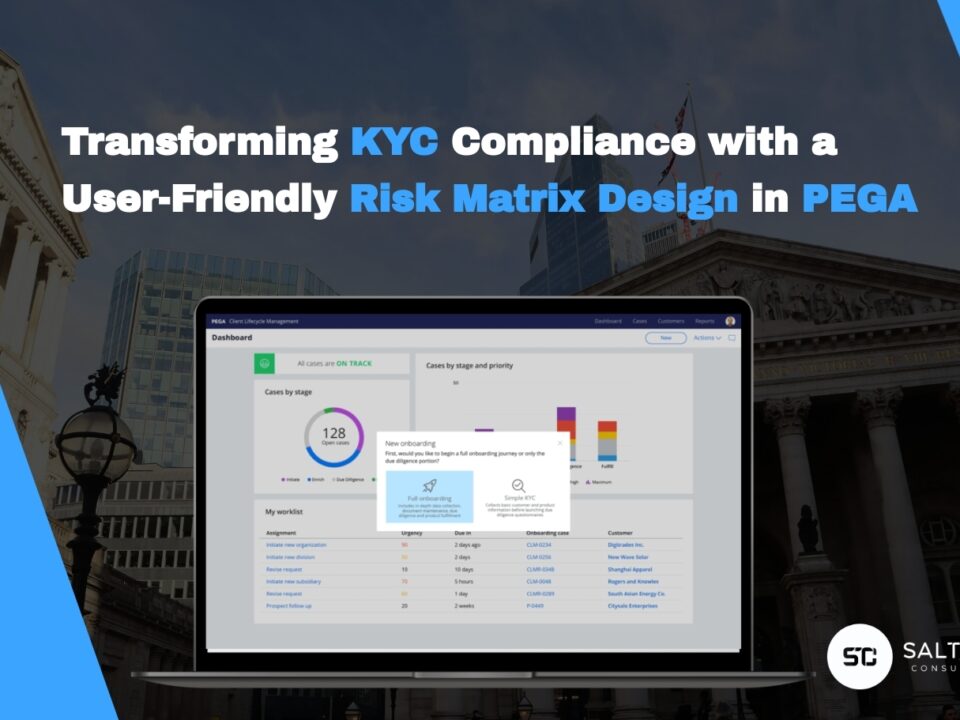Custom input formatting in Pega
2018-11-28
Embedding Pega as a Mashup in an external website
2019-03-22The Business Requirement
When a request arrives into Pega, an email has to be sent automatically to the requestor external user’s email address (that is to the Customer’s email address). The email has to contain a link. If the user clicks on this link, a browser session has to open where he/she can solve an assignment without logging into the application. For security reasons, the link can be used only once.
The Solution
Pega’s solution for this requirement is through Directed Web Access. One can find detailed steps about how to configure Directed Web Access (DWA) in the below article. However as it was written in 2007, the configuration has notably changed in the latest versions.
https://community.pega.com/knowledgebase/articles/how-implement-directed-web-access
In this article, you can find additional information on how to configure DWA in Pega 7.3.1 and a solution for slightly different usage. We recommend to use the original article as a basis to configure DWA, but consider the steps described below to account for the changes in Pega 7.X.
I: Verify Prerequisites for DWA
For the first part of this exercise, follow the steps that are outlined in Pega’s above-mentioned article.
II: Create an Operator ID for the External User
Complete the following steps to create an operator ID for the external user:
- Create a new Operator ID that starts with the reserved word External.
- On the Profile tab, specify an access group, organization, and division that provides the external operator with the ability to complete the external assignment. For security reasons, reference an access group that provides only the minimal access rights that the external user needs to complete the assignment.
- Click the Security tab. Set the License Type field to Invocation*. Leave the Use external authentication? checkbox blank.
*Invocation – Select this option if this operator ID is used for processing that is performed through service calls, or for processing by external users (typically, through the Directed Web access feature).
III: Configure the base URL
Instead of the steps in the original article, do the following:
- Locate Designer Studio > System > Settings > URLs. Set the Public Link URL like
The ExternalRequestBrief Correspondence rule contains the ExternalInstructions HTML fragment rule, which is referenced and contains the DWA URL. The DWA URL starts with the Public Link URL entered above.
IV: Create a Correspondence Rule
Outdated instructions in the original article, this step is not needed, already have a correspondence rule which contains the External link:
The correspondence contains the instructions and the external link, which will be sent by email.
V: Call a DWA Flow
“To call the Work-.EngageExternalQuick flow, add the EngageExternal local flow action to an existing assignment.” →
After you call the EngageExternal local action from an Assignment shape, it won’t be an automatic process. The local action’s Activity (“ActionEngageExternal” has 4 parameters). The local action will require these params on a section.
Since our business requirement was about starting the process automatically, it required a different solution. Hence we added it to the case type rule (pyDefault) as an automatically launched process.
EngageExternalQuick flow:
Set the created external operator in the EngageExternalQuick flow:
‘Assign to external’ Party Assignment ->
You can find the OperatorModel property in the image below. One can specify the ExternalOperator here. The “Assignment Configuration” Tab is visible only if you set the “Route to: Custom” and the “Assignment type: External”.
You can specify a section, which will be shown on the External Assignment’s form to the Customer (Browser form) in the ‘Enter Information’ flow action:
The correspondence rule, which will be sent to the Customer is the ExternalRequestBrief. We saved this rule into our ruleset and modified it to match our requirements.
The Result
The external user sends a request, which contains his/her email address. The application sends an email with the link to the user’s email address. After clicking on the link, a browser session opens and the user can do the assignment.
If you’re interested in our DWP solution in more detail, please reach out to us via email: contact@saltech-consulting.com